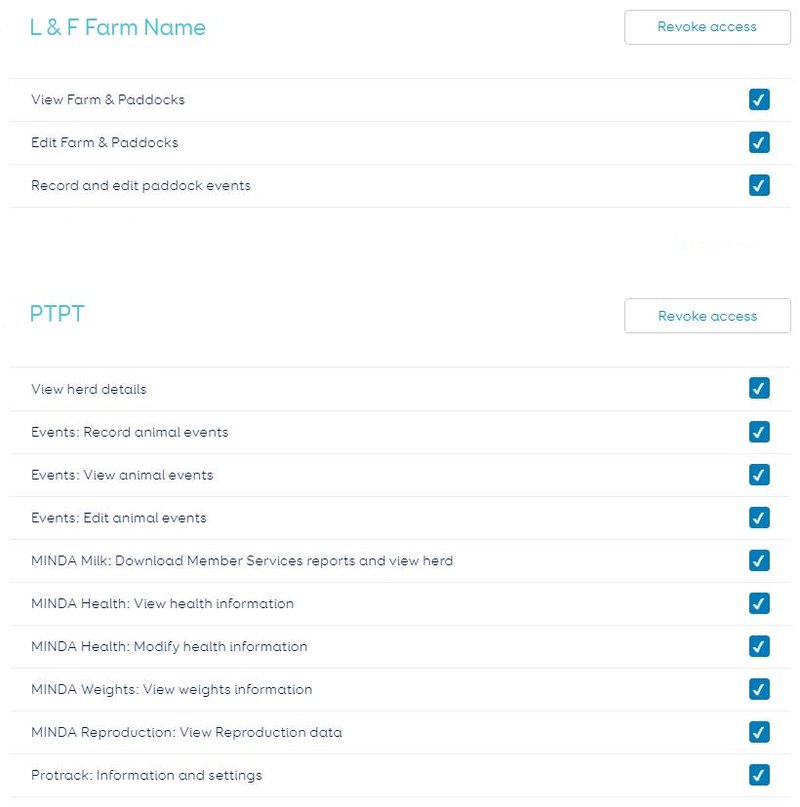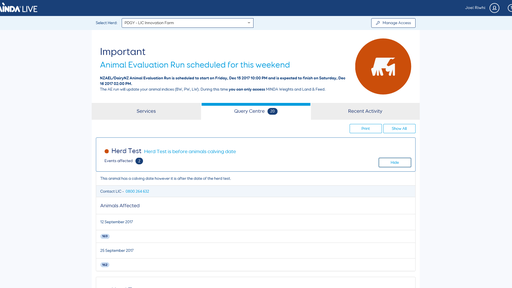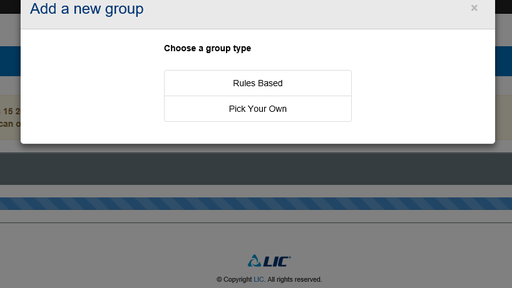Why grant access to others in MINDA?
Granting access to other people to your MINDA account has many benefits. Everyone working in your farming operation will be able to view the same data at the same time on multiple devices, keeping everyone on the same page.
Staff will be able to record events in real time as they happen on farm. The events will be sent to the ‘Holding Pen’ where they will pass through validation ready for you to have the final say on the information that is captured against your animals. You will then be able to edit, approve or delete the events as appropriate.
Rural professionals, such as vets and farm advisors will be able to view your farm information and advise you based on your data without you having to collate and send them information.
For security purposes and ease of management it is highly recommended that each user of MINDA is given their own separate access.
If you are not the LIC account owner, you need to be invited to access the herd information on MINDA. Contact the account owner directly to be sent an invitation. The account owner will need to follow the instructions below.
The LIC account owner manages the main MINDA account, and can grant access at various levels to as many individuals as they think relevant.
- Sign In to your MINDA account.
- Select Manage Access to the right of the Select Herd box on the MINDA landing page.
- Click Invite Someone.
- Enter the Name of the person you are granting access to Click Next.
- Select what role this person has in relation to the farm, OR choose prefer not to say.
- Enter the person’s Email Address Click Next.
- Add a message to the email. Click Next.
- Select the herds and farms to give the person access (see Levels of Access below for explanation)
- Click Send Email.
The person you have granted access to will receive an email detailing what they need to do to set up and view your MINDA information and what accesses they have been given.
- Create a MINDA account log in if you do not already have one.
- Click on the Register link in the invitation email you received and follow the instructions to create a username and password.
- Sign in to your MINDA account.
- Click Manage Access to the right of the Select Herd box on the MINDA landing page.
- Click Enter Access Code.
- Copy and paste the access code from the invitation email. Click Next.
- Review permissions you have been assigned.
This herd is now available to the level of access granted by the account owner. This may include read only access or full access with the ability to upload and edit information. This can be changed at any time by the account owner.
- Sign in to your MINDA account.
- Click Manage Access to the right of the Select Herd box on the MINDA landing page.
- Click Manage People.
- Either select Change if you are wanting to revoke certain permissions. The view will change to edit mode where you can deselect the permissions you are wanting to revoke. When you have finished, select Done.
- Or, select Remove all access then select Revoke access
- Select ‘Close’ at the top right of the pop out window.
Permissions can be granted at various levels. A person may be given permission to; view, modify or record events and information in MINDA. The same level of access does not have to be granted across all areas of MINDA. The permissions granted in MINDA will apply to the MINDA App also.
The permissions under ‘L&F Farm Name’ all relate to the Land & Feed tile in MINDA.
The permissions under ‘PTPT’ relate to the rest of the tabs in MINDA.
Note: If someone is given permission to ‘Events: Edit animal events’, they are being given permission to edit, approve or delete events from the Holding Pen.