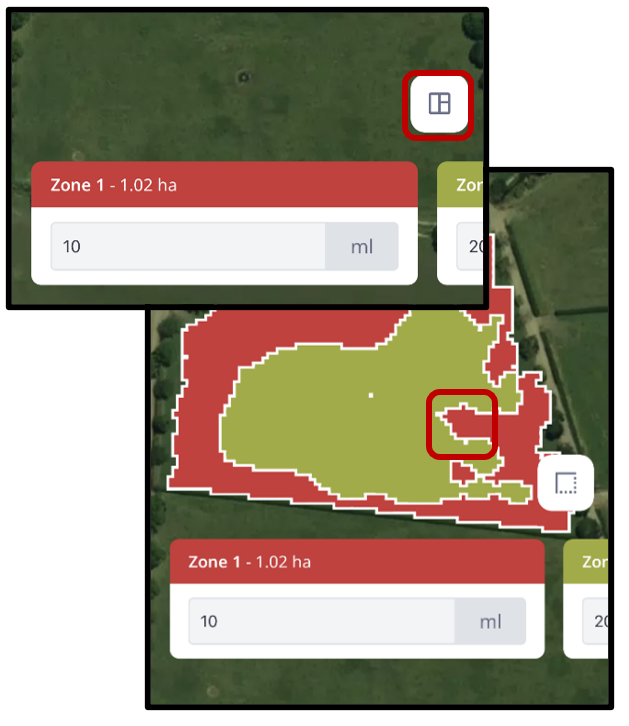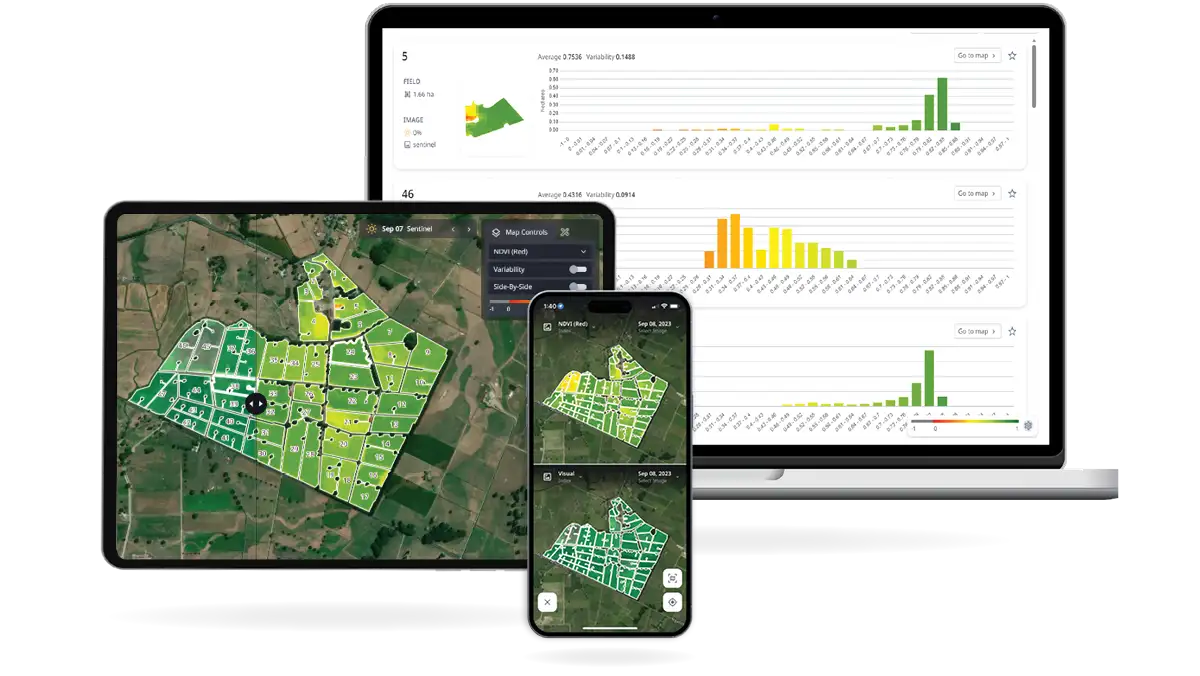To begin viewing available prescriptions within Cropwise Imagery Mobile, navigate into your farm.
- Select ‘Menu’ in the lower-right corner.
- Then select ‘Prescriptions’ from the list of available options.
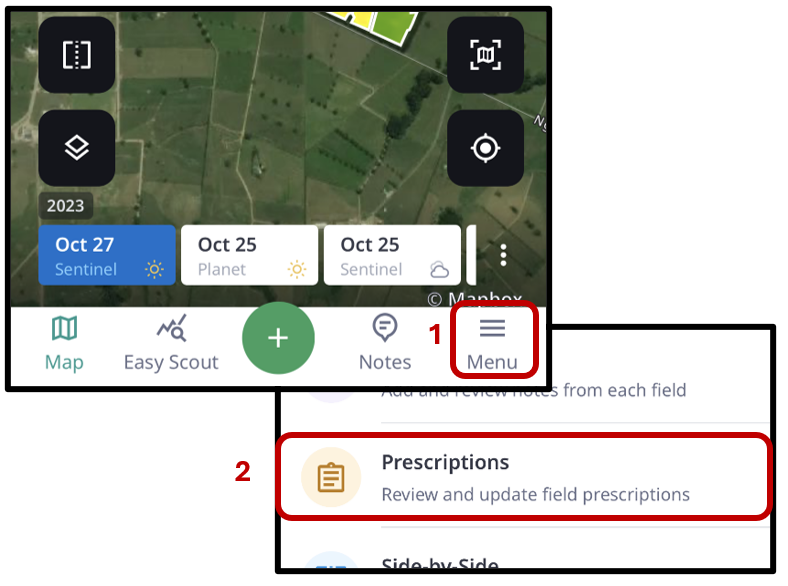
For easy viewing of prescriptions, a filter can be applied by selecting the filter icon in the upper-right corner of the screen.
Next, choose which criteria you wish to apply, such as Date Range, Prescription Type, Field (Paddock), or Product used. Select ‘Apply’, located at the top-right, to activate the selected filters.
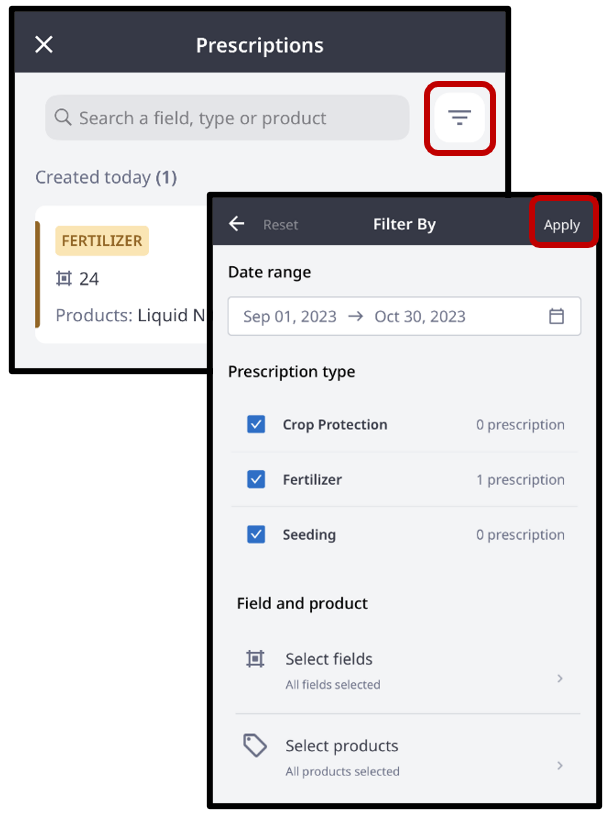
Prescription information (for an existing prescription) such as Product Information, Productivity Zones, and Product Usage are displayed and editable with Cropwise Imagery Mobile, as shown.
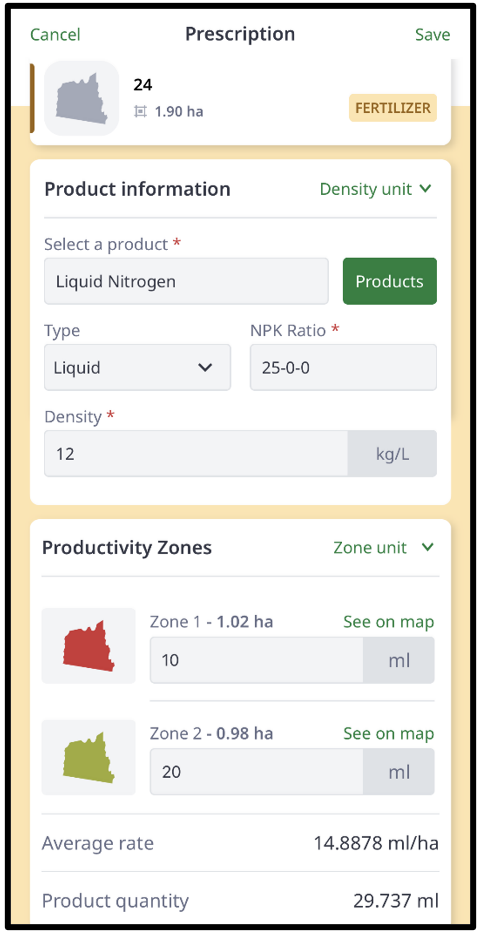
Productivity zones are management areas created for a tailored prescription. Zones can be merged or drawn based on vegetation index values in the paddock while looking at the satellite imagery to create a custom variable rate recommendation.
Individual Productivity Zones can be displayed on your farm map by selecting ‘See on map’ for the zone of interest. Within this view, you will also be able to adjust the Product Rates that are specified for each zone.
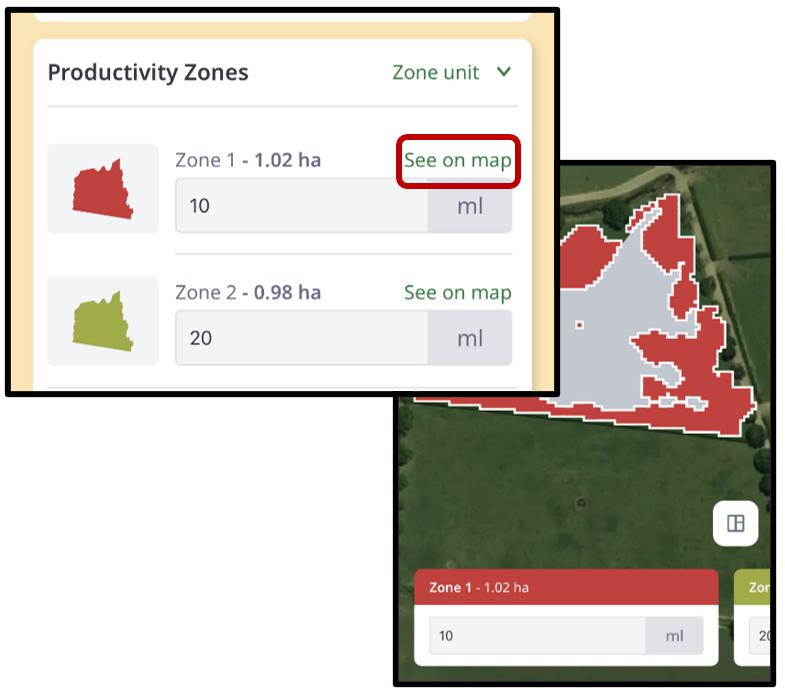
If you wish to see a consolidated view of all productivity zones, select the 'table' icon located near the bottom of the screen.